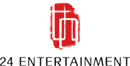1.Colors
Grade Signal Icons
You can view the following signal icons on the equipment cards and trove beams inside and outside the game. The more petals, the higher the grade of the equipment:
1 Petal: Common
2 Petals: Rare
3 Petals: Epic
4 Petals: Legendary
5 Petals: Extreme

Setting path: Default setting
Crosshair Color
You can change Crosshair Color when aiming or not aiming at an enemy:

Setting path: Settings > Game > Assist Settings > Crosshair Color
2.Graphics
Display Mode
You can alter the display mode to Fullscreen, Borderless Windowed and Windowed.
Setting path: Settings > Graphics Settings > Medium > Display Mode
Resolution
You can adjust the screen resolution any time to fit your monitor size (including the support for Hairtail screen).
Setting path: Settings > Graphics Settings > Medium > Resolution
Filter
You can alter the in-game color filter to Default, Shimmering Waters, Tender, Valley Springs and Wildgrass.
Setting path: Settings > Graphics Settings > Medium > Filter
Brightness
You can adjust the brightness of the graphics to suit you best.
Setting path: Settings > Graphics Settings > Medium > Brightness
3.HUD & UI
Text Chat
You can control whether to receive text chat messages from players.
Setting path: Settings > Game > Chat > Text Chat
Party
You can determine from whom you receive team messages (On/Only Friends/Off).
Setting path: Settings > Game > Party
Key Prompt Settings
You can turn on or off the key prompts shown on the upper left-hand side during battle.
Setting path: Settings > Game > Combat > Key Prompt Settings
Damage Text
You can turn on or off the damage text during battle.
Setting path: Settings > Game > Combat > Damage Text
4.Gameplay and Action
Grappling Hook Aim Assist
Toggle the Grappling Hook's aim assist within its triangular crosshair (On/Off).
Setting path: Settings > Game > Combat > Grappling Hook Aim Assist
Grappling Hook Fire
You can control the Grappling Hook mode (Auto Aim/Auto Aim, Auto Aim/Manual Aim, Manual Aim/Auto Aim).
Setting path: Settings > Game > Combat > Grappling Hook Fire
Unscoping Grappling Hook
You can control the unscoping mode of Grappling Hook (Auto/Manual).
Setting path: Settings > Game > Combat > Unscoping Grappling Hook
Grappling Aim
You can control the Grappling Aim mode (Hold/Switch).
Setting path: Settings > Game > Combat > Grappling Aim
Melee Aim Assist
You can control whether melee strikes toward the enemy can be automatically aimed.
Setting path: Settings > Game > Combat > Melee Aim Assist
Auto Run
You can control the activation mode of Auto Run (Press/Off/Hold).
Setting path: Settings > Game > Combat > Auto Run
Eaves Jumps/Tree Climbing/Beam Jumps/Wall Walking
You can control the activation modes of Eaves Jumps/Tree Climbing/Beam Jumps/Wall Walking (Press/Off/Hold).
Setting path: Settings > Game > Combat
5.Sounds and Voice Chat
All BGM
You can adjust the volume of all the music in the game, including Menu Music,
Background Music and Combat BGM.
Setting path: Settings > Audio > Sound > All BGM
All SFX
You can adjust the volume of all the sound effects in the game, including Ambient, Character, Combat and UI.
Setting path: Settings > Audio > Sound > All SFX
All Voices
You can adjust the volume of in-game voice chat, including Speech and Character Voices.
Setting path: Settings > Audio > Sound > All Voices
Voice Chat
You can determine from which channels you receive voice chat messages.
Setting path: Settings > Game > Chat > Voice Chat
Hero Voices
You can turn on or off the hero voices in the game.
Setting path: Settings > Game > Language Settings > Hero Voices